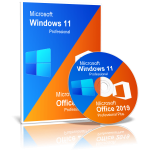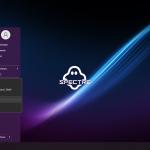Sordum Simple VHD Manager Overview
Managing VHDs can sometimes be a bit of a hassle, especially when dealing with issues like disappearing virtual hard drives or the need to add entries to the boot menu. This tool comes to the rescue as a portable freeware tool designed to simplify these tasks. Here are some key features:Features of Sordum Simple VHD Manager
Easy Attachment and Detachment
This tool makes attaching and detaching VHD, VHDX, or ISO files a breeze. Just drag and drop your files, and you're good to go. No more wrestling with complex procedures.
Permanent Attachments
Say goodbye to reattaching your virtual hard disk whenever you restart your computer. This tool allows you to make permanent attachments, ensuring your VHD is always there when needed.
Streamlined Boot Menu Management
Adding or removing VHD, VHDX, or ISO files to your boot menu is no longer a headache. It offers a straightforward process, making it easy to customize your boot options.
Using The Tool
Here's a quick guide on how to use it effectively:
Adding Files: Run the application after downloading and extracting. To add VHD, VHDX, or ISO files, you can either use the 'Add' button or the convenient drag-and-drop method.
Attaching a VHD File: You can attach a VHD file by right-clicking or using the options in the Edit menu. The right-click menu offers options like Attach, Detach, and Add to Boot Menu.
Permanent Attachments: To create a permanent attachment, select the virtual hard drive file, click 'Options,' and choose "Attach Marked to System Startup." This ensures your VHD file is attached to every startup.
Creating a VHD or VHDX: To create a VHD or VHDX, use the Wizard icon (Create and Attach VHD). Select the size, format, and type, and you're all set.
Context Menu Options: The software allows you to add VHD/VHDX/ISO options to your context menu. You can attach or detach from the right-click, send to the menu, or even with a double-click function.
Adding to Boot Menu: To add a file to the boot menu, right-click it and select "Add to Boot Menu." You can customize the name for the boot entry.
System Requirements and Technical Details
Supported OS: 11/10/8.1/7
Processor: Multicore Intel Series or above, Xeon or AMD equivalent
RAM: 4GB (8GB or more recommended)
Free Hard Disk Space: 4GB or more recommended