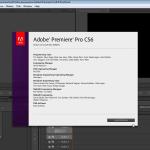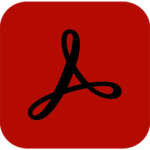Autorun Organizer For Windows Free Overview
When viewing the start, it will save users from having to search for the answers. Disabling specific programs from startups becomes so simple that even a novice user can perform this procedure when using this software. It is much easier to work with, and it's a multilingual, intuitive interface program.If the user decides that the program he disconnected from autorun needs it at the start of the PC, he can again make it active in the startup menu by pressing just one button. Thus, this simple startup manager makes it easy to provide a quick start to the PC and efficient computer operation during operation.
Why do I need a regular startup view? The fact is that some programs install themselves in the autorun menu during installation. The user may not even notice this, and only over time, when the computer starts to load for a very long time, the question arises as to why this happens.
Often, the source of the problem lies precisely in the fact that many programs start during the startup of the computer, which significantly increases the load time of the PC.
Features of Autorun Organizer For Windows Free
Disable autorun of a program, after which it will be present in the Startup menu in the inactive state.
The ability to re-add to the startup program that was disabled from automatic start.
Allowing users to choose from the Startup menu themselves those programs that will run when the computer is turned on.
Remove the program from the Startup menu. In this case, it will no longer be present in the Startup menu.
A convenient way to save the list of programs included in the startup in the form of files of the formatted text, HTML, CSV.
The interface of the utility is straightforward and intuitive.
System Requirements and Technical Details
Supported OS: Windows 11, Windows 10, Windows 8.1, Windows 7
RAM (Memory): 2 GB RAM (4 GB recommended)
Free Hard Disk Space: 200 MB or more